- 性能测试计划
- 性能测试用例
- 录制脚本
- 性能测试结果
- 性能测试报告
- 性能测试监控报告
准备工作
- 从脚本已录制成功之后开始进行压测
- 安装Jmeter拓展插件 查看 Transactions per Second ←插件地址
- 在压测前先安装 Nmon监控工具在服务器
PS :安装 TPS教程
解压安装
将 jpgc-graphs-basic-2.0.zip 解压缩后只有一个 lib 目录,该目录下有一个 ext 文件夹和一个 jmeter-plugins-cmn-jmeter-0.3.jar 包,ext 文件夹中有 jmeter-plugins-graphs-basic-2.0.jar 和 jmeter-plugins-manager-0.10.jar 包。 将 lib 目录下的 jmeter-plugins-cmn-jmeter-0.3.jar 拷贝到 %JMeter%/lib 目录下,将 ext 目录下的 jmeter-plugins-graphs-basic-2.0.jar 和 jmeter-plugins-manager-0.10.jar 拷贝到 %JMeter%/lib/ext 目录下,重启 JMeter,发现已经支持 TPS、TRT 等视图了: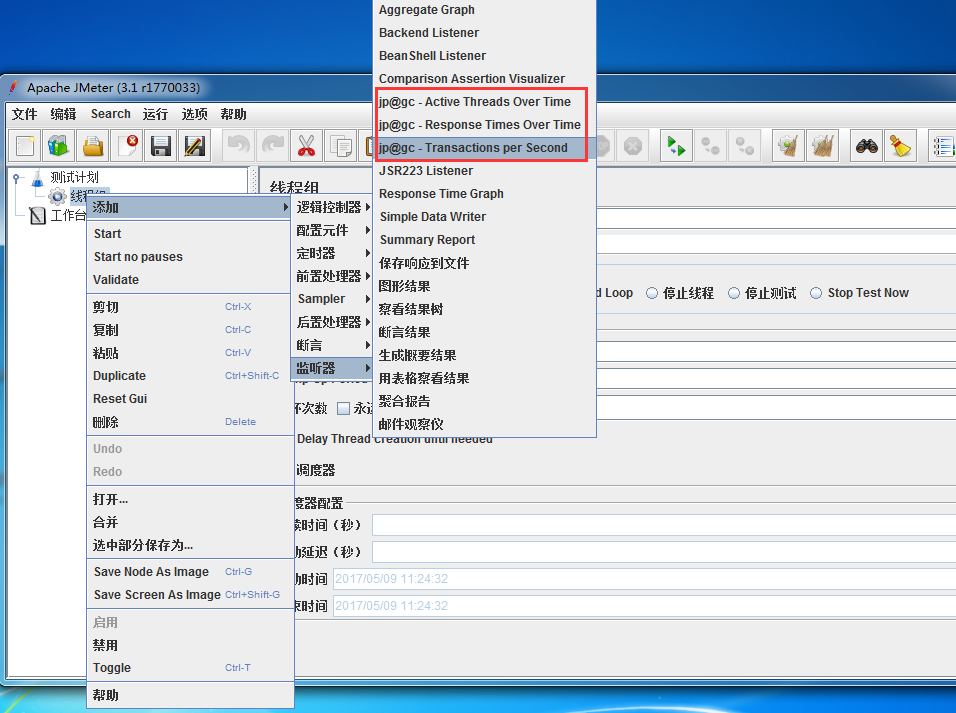
TPS导入解析测试报告
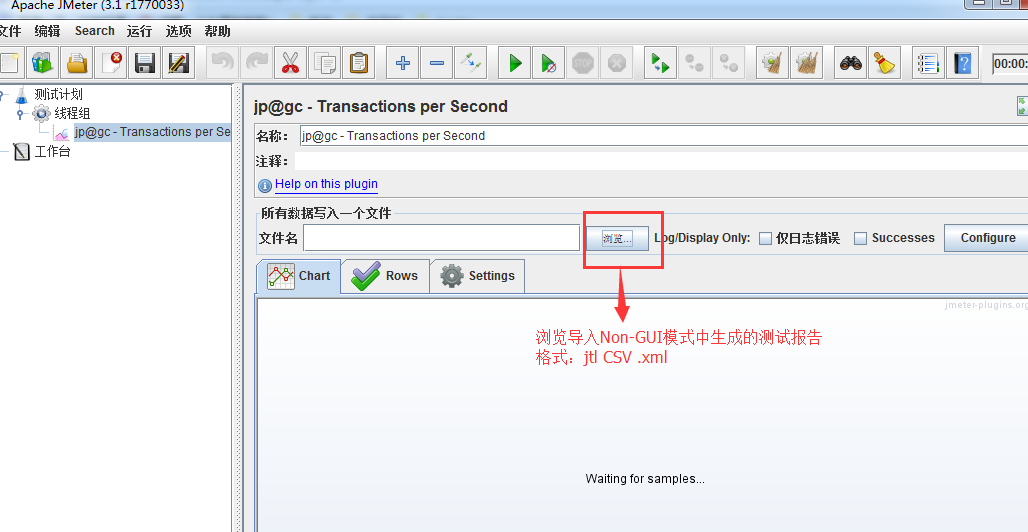
导入之后就可以看到 TPS数据了
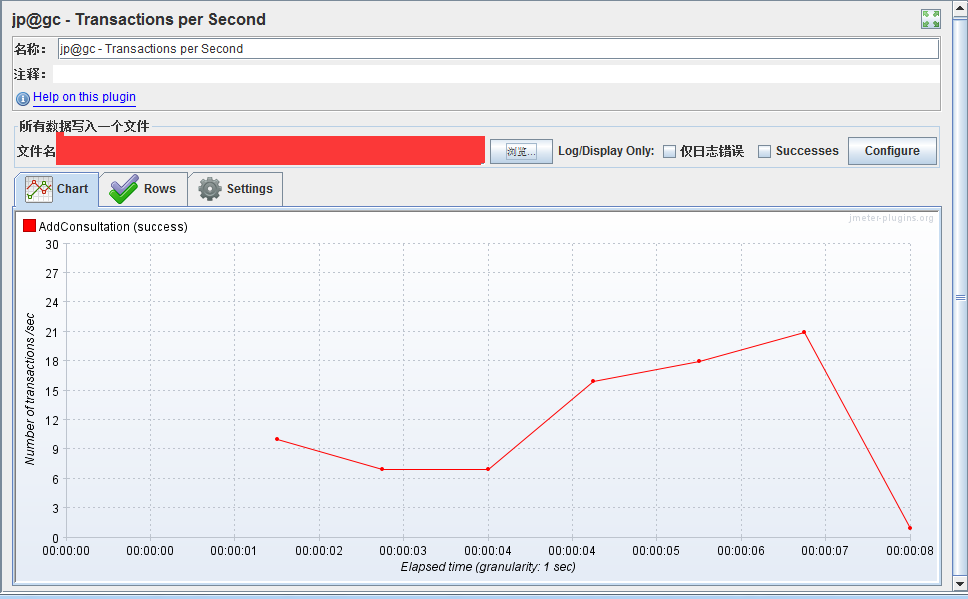
取至Jmeter官方文档
1.0.2 Load Test running
Once your Test Plan is ready, you can start your Load Test. The first step is to configure the injectors that will run JMeter, this as for any other Load Testing tool includes:
- Correct machine sizing in terms of CPU, memory and network
- OS Tuning
- Java setup: Ensure you install the latest version of Java supported by JMeter
- Correct sizing of Java Heap. By default JMeter runs with a heap of 512MB, this might not be enough for your test and depends on your test plan and number of threads you want to run
Don't run load test using GUI mode !
不要使用GUI模式运行负载测试!因为GUI模式的话会占用比较大的内存空间,并发数量上不去等等的问题
You can also have real-time results during your test using Backend Listener.
NON-GUI模式允许得到结果后可以在后端监听器的测试期间获得实时结果。这句话如何理解呢,见上面“TPS导入解析测试报告”
Running JMeter
To run Apache JMeter in NON_GUI
直接进入脚本路径,输入 Jmeter的启动路径
可以查看到Jmeter的相关命令帮助
小七的Jmeter路径是安装在D:\Jmeter\jmeter-3.1 所以直接进入bin目录下 找到jmeter 查看H帮助文档
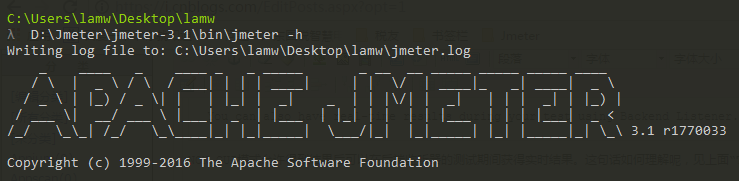
C:\Users\lamw\Desktop\lamw
λ D:\Jmeter\jmeter-3.1\bin\jmeter -hWriting log file to: C:\Users\lamw\Desktop\lamw\jmeter.log_ ____ _ ____ _ _ _____ _ __ __ _____ _____ _____ ____ / \ | _ \ / \ / ___| | | | ____| | | \/ | ____|_ _| ____| _ \ / _ \ | |_) / _ \| | | |_| | _| _ | | |\/| | _| | | | _| | |_) | / ___ \| __/ ___ \ |___| _ | |___ | |_| | | | | |___ | | | |___| _
Copyright (c) 1999-2016 The Apache Software Foundation
To list all command line options, open a command prompt and type:jmeter.bat(Windows)/jmeter.sh(Linux) -?
--------------------------------------------------
To run Apache JMeter in GUI mode, open a command prompt and type:
jmeter.bat(Windows)/jmeter.sh(Linux) [-p property-file]
--------------------------------------------------
To run Apache JMeter in NON_GUI mode:
Open a command prompt (or Unix shell) and type:jmeter.bat(Windows)/jmeter.sh(Linux) -n -t test-file [-p property-file] [-l results-file] [-j log-file]
--------------------------------------------------
To run Apache JMeter in NON_GUI mode and generate a report at end :
Open a command prompt (or Unix shell) and type:jmeter.bat(Windows)/jmeter.sh(Linux) -n -t test-file [-p property-file] [-l results-file] [-j log-file] -e -o [Path to o
utput folder]--------------------------------------------------
To generate a Report from existing CSV file:Open a command prompt (or Unix shell) and type:jmeter.bat(Windows)/jmeter.sh(Linux) -g [csv results file] -o [path to output folder (empty or not existing)]
--------------------------------------------------
To tell Apache JMeter to use a proxy server:
Open a command prompt and type:jmeter.bat(Windows)/jmeter.sh(Linux) -H [your.proxy.server] -P [your proxy server port]
---------------------------------------------------
To run Apache JMeter in server mode:
Open a command prompt and type:jmeter-server.bat(Windows)/jmeter-server(Linux)
---------------------------------------------------
上面包含了一些参数 可以输入 -l 查看
C:\Users\lamw\Desktop\lamwλ D:\Jmeter\jmeter-3.1\bin\jmeter -lUsage --? print command line options and exit -h, --help print usage information and exit -v, --version print the version information and exit -p, --propfilethe jmeter property file to use -q, --addprop additional JMeter property file(s) -t, --testfile the jmeter test(.jmx) file to run -l, --logfile the file to log samples to -j, --jmeterlogfile jmeter run log file (jmeter.log) -n, --nongui run JMeter in nongui mode -s, --server run the JMeter server -H, --proxyHost Set a proxy server for JMeter to use -P, --proxyPort Set proxy server port for JMeter to use -N, --nonProxyHosts Set nonproxy host list (e.g. *.apache.org|localhost) -u, --username Set username for proxy server that JMeter is to use -a, --password Set password for proxy server that JMeter is to use -J, --jmeterproperty = Define additional JMeter properties -G, --globalproperty = Define Global properties (sent to servers) e.g. -Gport=123 or -Gglobal.properties -D, --systemproperty = Define additional system properties -S, --systemPropertyFile additional system property file(s) -L, --loglevel = [category=]level e.g. jorphan=INFO or jmeter.util=DEBUG -r, --runremote Start remote servers (as defined in remote_hosts) -R, --remotestart Start these remote servers (overrides remote_hosts) -d, --homedir the jmeter home directory to use -X, --remoteexit Exit the remote servers at end of test (non-GUI) -g, --reportonly generate report dashboard only, from a test results file -e, --reportatendofloadtests generate report dashboard after load test -o, --reportoutputfolder output folder for report dashboard
下面我们就采用 NON_GUI模式执行脚本 如下:
--------------------------------------------------To run Apache JMeter in NON_GUI mode and generate a report at end :Open a command prompt (or Unix shell) and type:jmeter.bat(Windows)/jmeter.sh(Linux) -n -t test-file [-p property-file] [-l results-file] [-j log-file] -e -o [Path to output folder]--------------------------------------------------
输入以下命令直接执行录制好的脚本文件 C:\Users\lamw\Desktop\lamwλ D:\Jmeter\jmeter-3.1\bin\jmeter.bat -n -t test.jmx -l test_report_01.csv -e -o test_report_01 命令解析:
C:\Users\lamw\Desktop\lamw 这个是测试脚本所在的文件目录
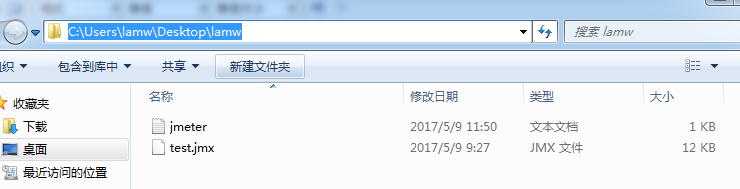
D:\Jmeter\jmeter-3.1\bin\jmeter.bat --------Jmeter.bat 的执行路径
-n, --nongui -------------以nongui模式执行
run JMeter in nongui mode
-t, --testfile <argument>-------------压测脚本文件jmx
the jmeter test(.jmx) file to run-l, --logfile <argument>-------------将样本记录到的文件
the file to log samples to-e, --reportatendofloadtests------------ 在加载测试后生成报告仪表板
generate report dashboard after load test -o, --reportoutputfolder <argument>---------------- 报告仪表板的输出文件夹 output folder for report dashboard
运行脚本进行压测
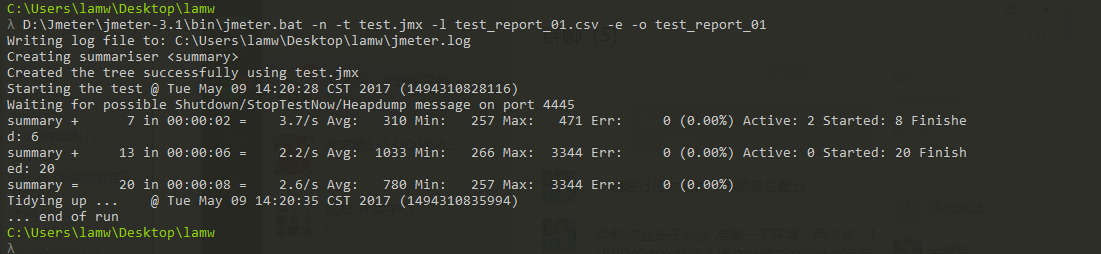
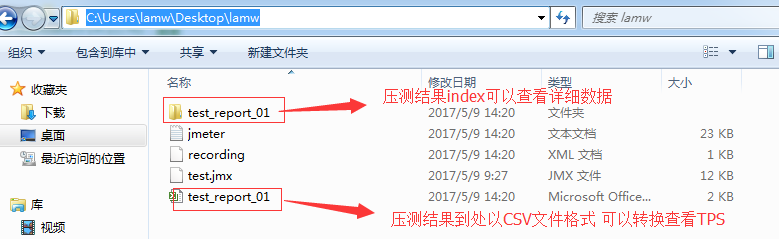
当然,在运行脚本进行压测的时候 需要在服务器 先执行 采集命令
ps -ef | grep nmon 查看采集数据的进程
[root@lamw /home/lam7/nmon]# ps -ef | grep nmon
[root@lamw /home/lam7/nmon]# nmon -f -s 1 -c 60
-f 表示生成的数据文件名中有时间;
-t 输出中包括占用率较高的进程;
-s 1 表示每 1 秒采集一次数据;
-c 60 表示采集 60 次,1s*60=60秒;
至于监控的方式可以查看上面所讲的准备工作第三点